Your cart is currently empty!
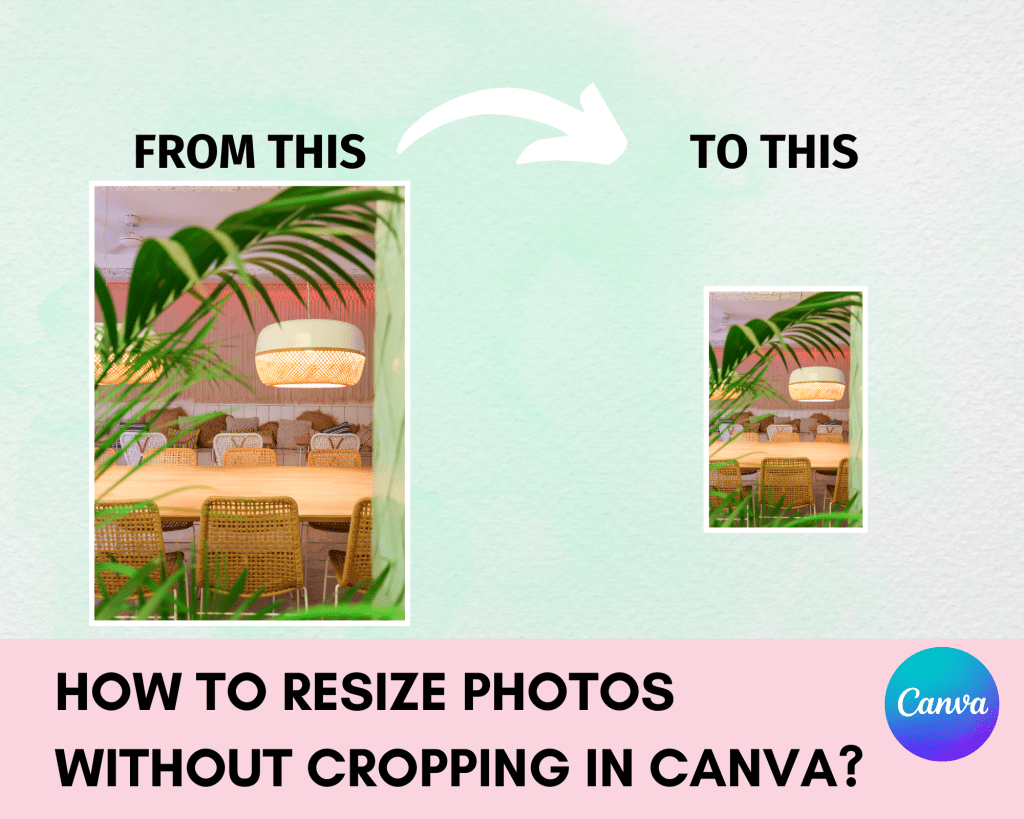
Looking to resize photo without cropping in Canva?
Resizing photos is a common task for anyone working with visual content, whether it’s for social media, presentations, or graphic design projects. While many tools offer resizing options, maintaining the integrity of your images without cropping can be challenging. Canva, a popular online graphic design platform, offers a simple solution to resize photos without sacrificing any part of the image. In this article, we’ll explore how to resize photos without cropping in Canva.
Why Resize Without Cropping?
Maintaining the original composition of an image is essential for preserving its visual impact and storytelling elements. Cropping can sometimes remove crucial details or alter the intended focus of the image. Resizing without cropping ensures that your photos retain their original proportions and visual integrity while fitting into different dimensions or layouts.
There are two ways on how to Resize Photo Without Cropping in Canva
- Click any of the resize handles (see video below) on the corners of the selected element/s, and drag it in or out to resize. While doing it you can also press ALT/COMMAND – to resize equally your image.

2. To resize your image to exact dimensions, click Position on the toolbar above the editor. Under Advanced, enter the pixel values in the Width and Height fields. You can also Lock Aspect Ratio to keep its proportion.

With Canva, resizing photos has never been easier!
See my handmade products made in Canva:
-
ABC Coloring, Alphabet Coloring Pages, Alphabet Letter Coloring Pages, Coloring Sheets with Letters, Instant Download, Printable PDF, Baby Shower Activities
Original price was: $6.00.$4.00Current price is: $4.00. -
Beauty Salon Flyer Template Editable Canva, Nail Salon, SPA, Beautician, Hairsalon, Printable
Original price was: $5.00.$2.80Current price is: $2.80. -
Billboard Mockup Canva Template, Advertising Mockup, Branding Mockup, Digital Billboard, Outdoor Poster Outdoor Billboard Urban Sign Signage
$3.00 -
Bookmark Mockup Canva Template, Digital Mockup, Sublimation Mockup, 2×6, Product Mockup, Digital Book Marks, Stationary, Editable Design
$2.50






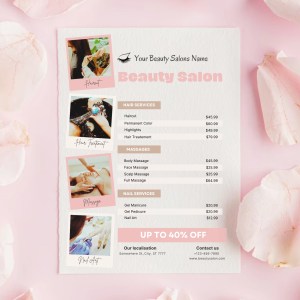






Leave a Reply