Your cart is currently empty!
Grouping elements in Canva is a handy feature that allows you to manage multiple design elements as a single unit. Whether you’re working on a presentation, social media graphic, or any other design project, grouping elements can save you time and ensure consistency in your layout. Here’s a step-by-step guide on How to group elements in Canva:
1.Select the Elements: Click and drag your mouse over the elements you want to group, or hold down the Shift key and click on each element to select it individually.
2. Group the Elements: Once the elements are selected, choose “Group” from the menu, or use the shortcut Ctrl + G (Windows) or Cmd + G (Mac).
Now, your selected elements are grouped together, meaning you can move, resize, and edit them as if they were a single element.
3. Ungroup if Needed: If you need to ungroup the elements, select the group, choose “Ungroup,” or use the shortcut Ctrl + Shift + G (Windows) or Cmd + Shift + G (Mac).
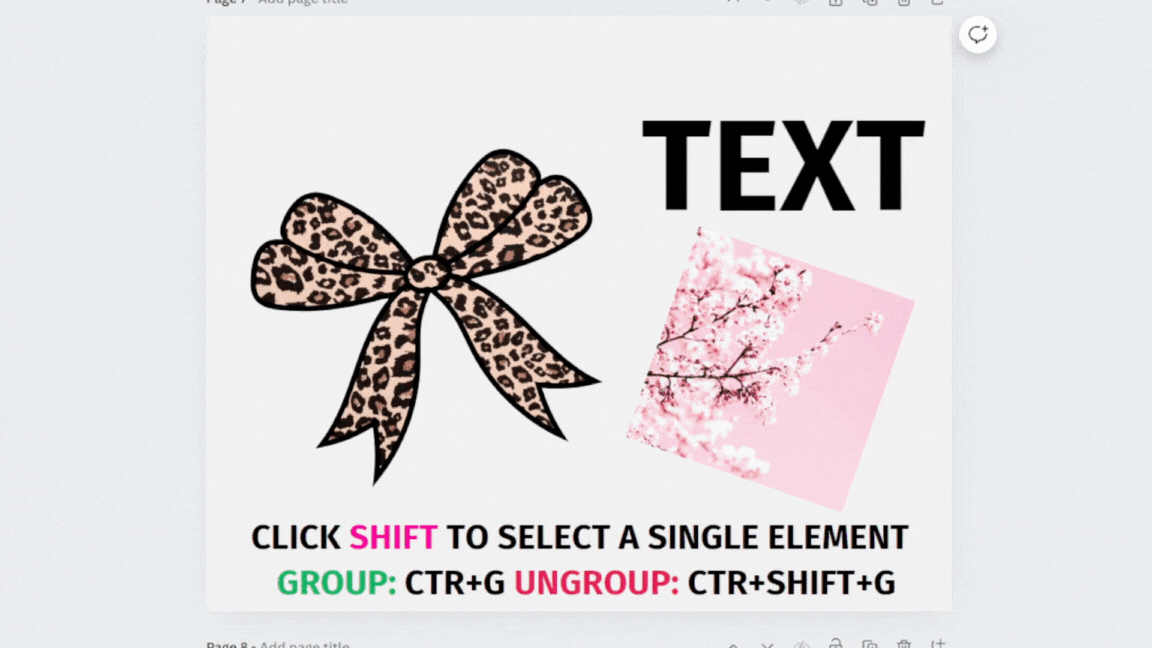
Why Grouping Elements in Canva is Useful
Grouping elements is essential for maintaining a neat and organized design. It allows you to:
Maintain Consistency: Ensure consistent spacing and alignment when working with complex designs.
Easily Move Elements: Move grouped elements together without disrupting your layout.
Resize Proportionately: Resize all grouped elements at once, keeping them in proportion.
See my newest products made in Canva:
-
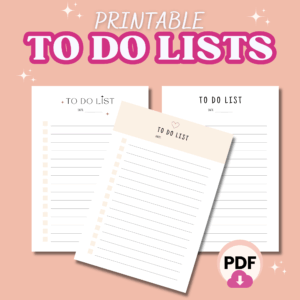 To Do Lists Templates, Printable, A4 size, PNG, PDF format, Digital To Do List, Instant Download$3.00
To Do Lists Templates, Printable, A4 size, PNG, PDF format, Digital To Do List, Instant Download$3.00 -
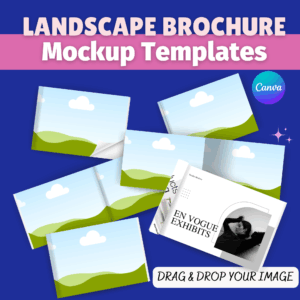 Landscape Brochure Magazine Mockup, Canva Template, A4 Landscape Mock up, Print Mockup, Brochure Display Design, Product Catalogue Mockup$3.00
Landscape Brochure Magazine Mockup, Canva Template, A4 Landscape Mock up, Print Mockup, Brochure Display Design, Product Catalogue Mockup$3.00 -
 Future tata carte d’annonce de grossesse , 2 Modèles Canva, Téléchargement Instantanée PDF$2.00
Future tata carte d’annonce de grossesse , 2 Modèles Canva, Téléchargement Instantanée PDF$2.00 -
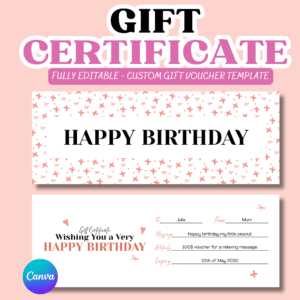 Gift Certificate Canva Template, Gift Card, Printable Birthday Card, Printable Birthday Voucher, Gift Coupon, Massage Gift Card$2.00
Gift Certificate Canva Template, Gift Card, Printable Birthday Card, Printable Birthday Voucher, Gift Coupon, Massage Gift Card$2.00 -
 Brand Board Canva Template, Branding, Brand Guide, Brand Guidelines, Branding Board Design, Brand Identity, Branding Moodboard Template$3.00
Brand Board Canva Template, Branding, Brand Guide, Brand Guidelines, Branding Board Design, Brand Identity, Branding Moodboard Template$3.00 -
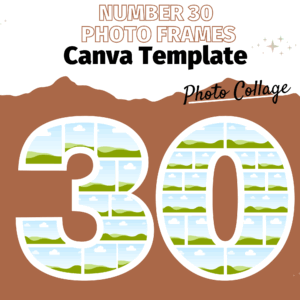 Number 30 Photo Collage | Birthday Customizable Number 30 Collage | Milestone Celebration Gift | Editable Photo Collage Template Instant Download$3.00
Number 30 Photo Collage | Birthday Customizable Number 30 Collage | Milestone Celebration Gift | Editable Photo Collage Template Instant Download$3.00 -
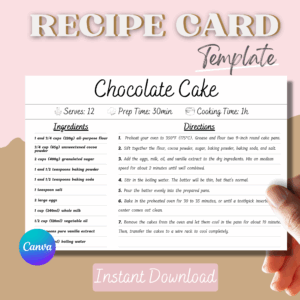 Editable Recipe Card Canva Template Printable, Recipe Template Canva ,Ingredients Customizable Food Card Digital Instant Download Insert Sheet Template$2.00
Editable Recipe Card Canva Template Printable, Recipe Template Canva ,Ingredients Customizable Food Card Digital Instant Download Insert Sheet Template$2.00 -
 Future Tata – Carte d’annonce de grossesse
Future Tata – Carte d’annonce de grossesse -
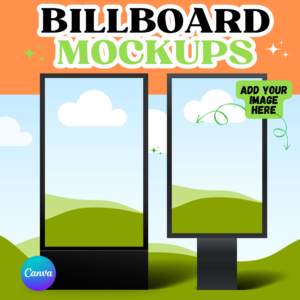 Billboard Mockup Canva Template, Advertising Mockup, Branding Mockup, Digital Billboard, Outdoor Poster Outdoor Billboard Urban Sign Signage$3.00
Billboard Mockup Canva Template, Advertising Mockup, Branding Mockup, Digital Billboard, Outdoor Poster Outdoor Billboard Urban Sign Signage$3.00
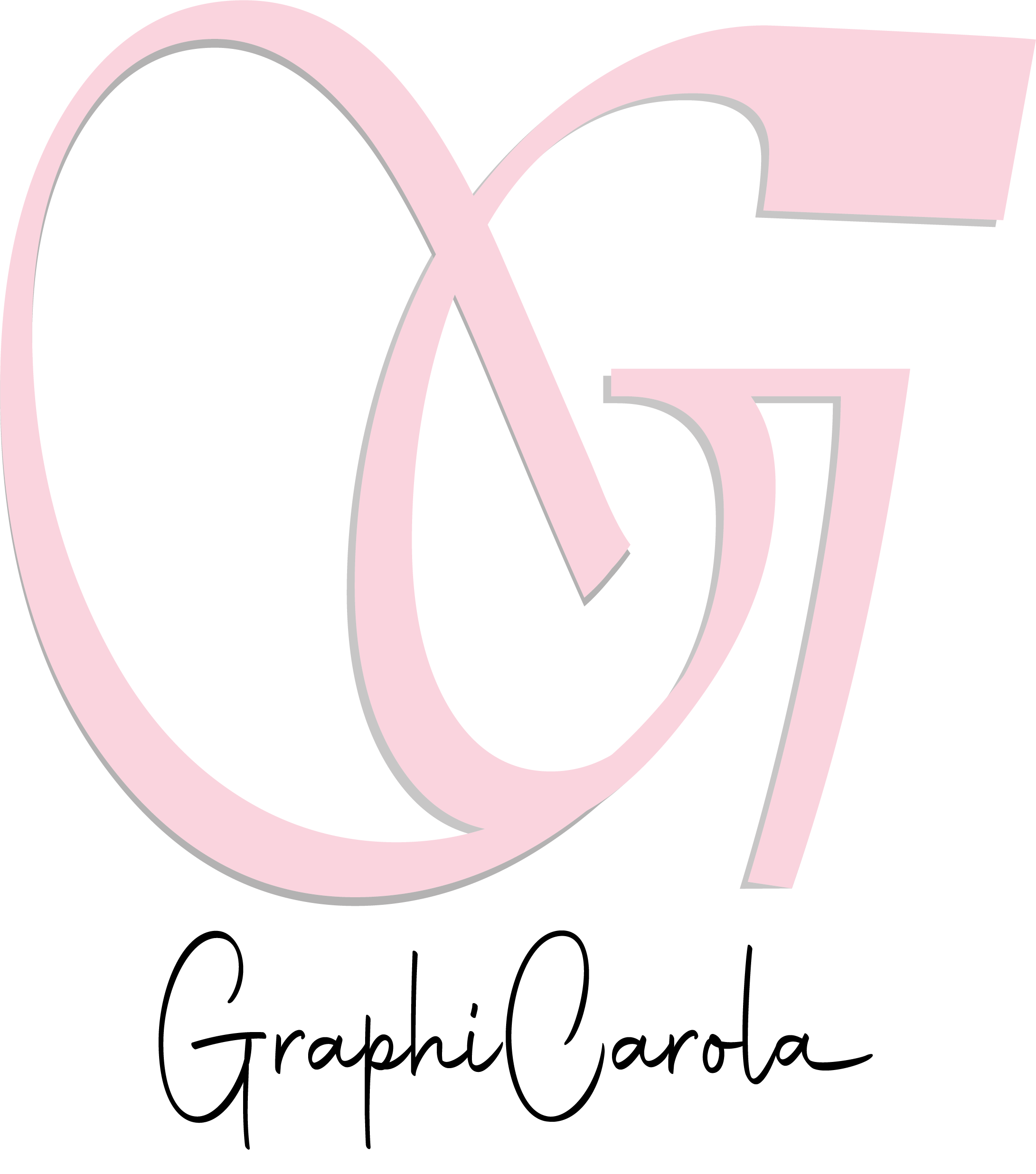
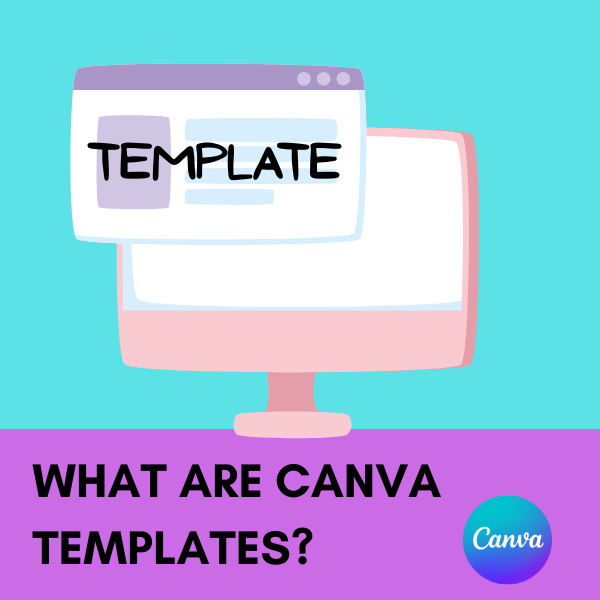
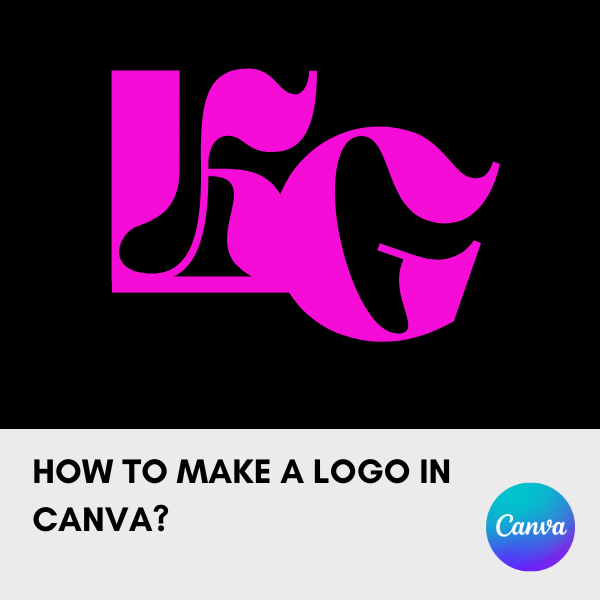

Leave a Reply